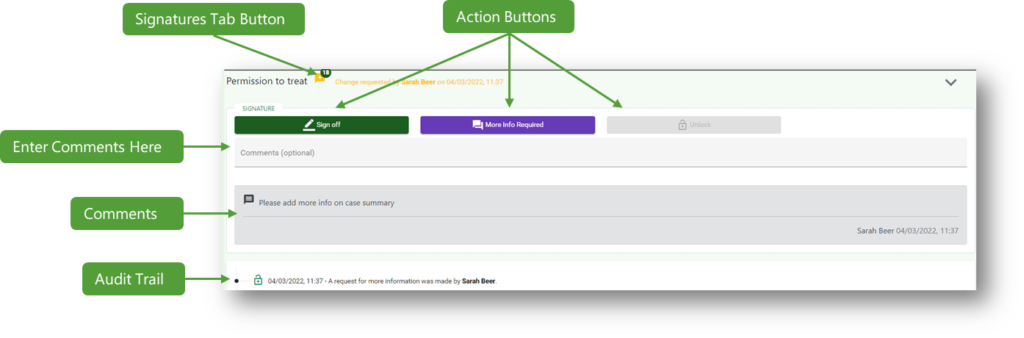How can we help you?
Notes
2 min read
Select a Patient
If you access notes directly from the booking, the patient will be pre selected. If you access from the notes menu, you may need to select which patients notes you wish to view. To do this, start typing the patients name in the ‘select patient’ field.

As you type, matching patient records will appear. Each record shows partial address. DOB and their patient ID number, cross reference these with the patient to ensure you are looking at the correct record. Click on the correct record to access the notes

SOAP Notes #
Enter SOAP notes in this section. For each case you will need to add a new set of soap notes using the add new button to the right of the page.
You can enter as many SOAP notes as needed into each case, the diagnosis will be pulled through from the most recent case summary for that patient. To save a SOAP note, enter text into each section, then click save on the right of the screen. Once saved a SOAP note cannot be edited again. Corrections must be made by entering a new SOAP note. Each note can be signed off by a tutor by clicking on the signature icon at the bottom right of the note. There is a supervisor sign off for each SOAP note
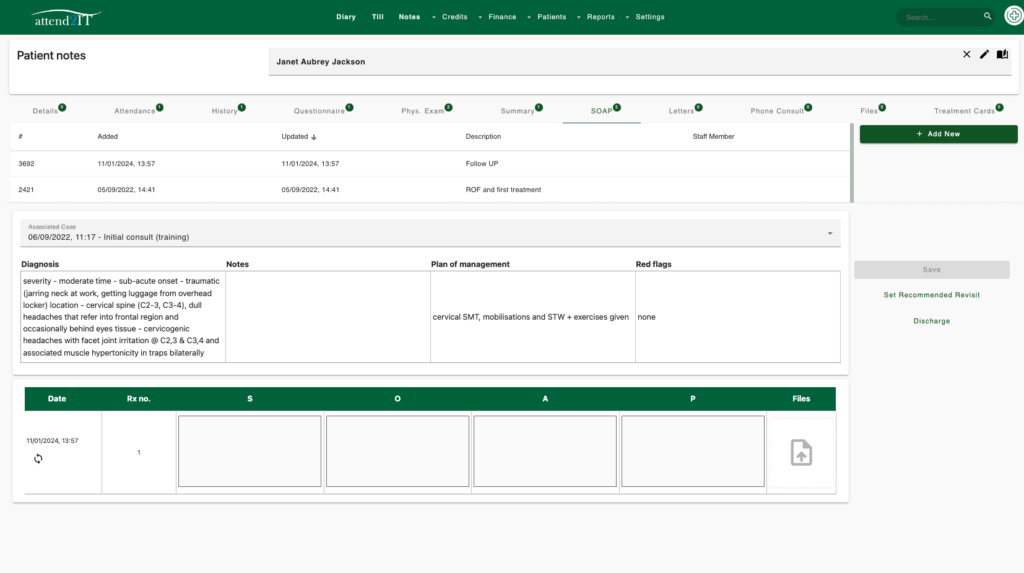
Notes Sign Off #
Some patient notes and SOAP notes must be signed off for approval by a Supervisor (Tutor).
To have a note signed off you can either invite the tutor to sign off the notes from your login, or ask them to access the notes whilst logged in on their own machine. They will need to know the patients name/IDX to identify them and find the note.
The supervisor may want more information from you before signing off the notes, in which case they will leave a comment and the next time you login to that patients notes there will be a comment below the signature box.
Once a note section is signed off it will be locked, preventing editing of the notes. It can only be unlocked by a supervisor. All changes are logged in an audit trail, viewable by all users.