How can we help you?
Payment/Billing
1 min read
Adding Discount & Payment Buttons #
To add a discount button, go to the Settings menu and select Payment Methods.
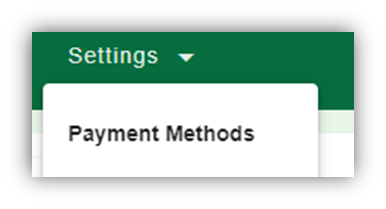
This will take you to the payment methods screen. It will list all current payment methods and discounts.

To add a payment/discount method click on the +Add New button on the right of the screen

Fill in the relevant sections of the form, for payment methods, leave the discount value section blank. Use the colour picker to select the button colour and then save.
Invoices/Receipts #
Receipts are generated when Process Invoice is clicked in the Till.
They can be printed locally for your records and emailed direct to the patient.
You can also void or refund a transaction from here.
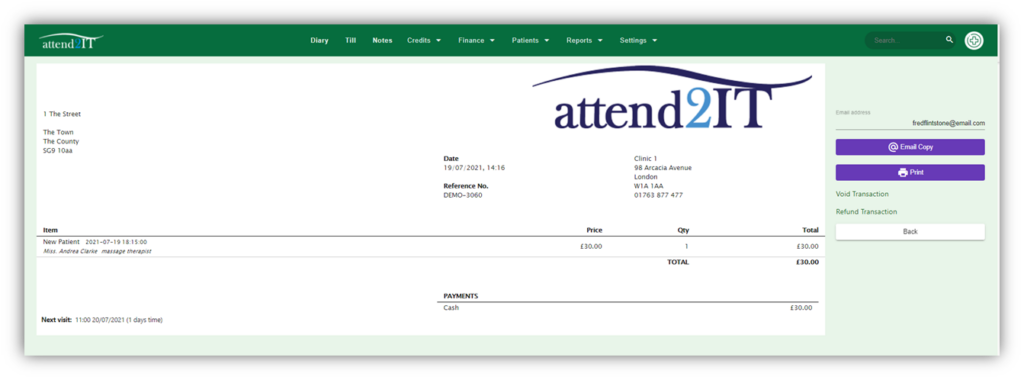
Process Void Transaction #
Click on Void Transaction – The transaction is now void
Process Refund #
•Click on Refund Transaction
•Select the line items you wish to refund the refund selected or refund all
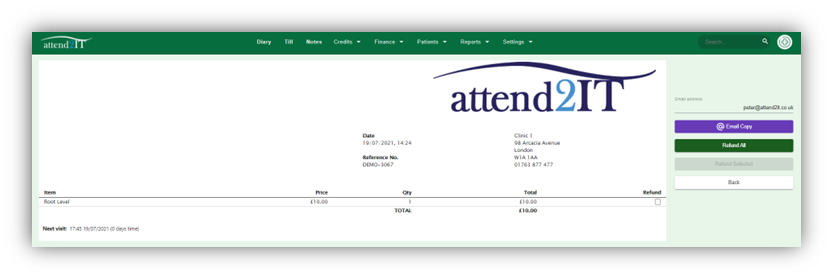
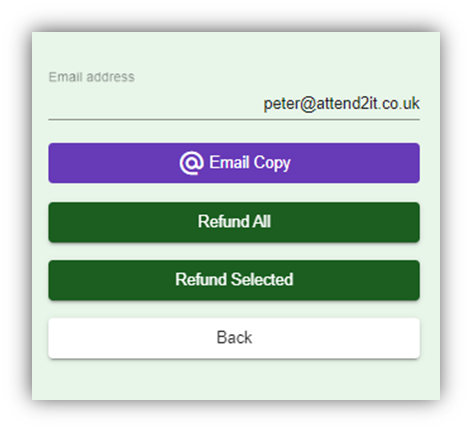
•You will be sent back to the Till to process the refund
•Select the payment type you wish to assign the refund to (cash, card, etc)
•Click Process Refund
•The system will generate a refund receipt.
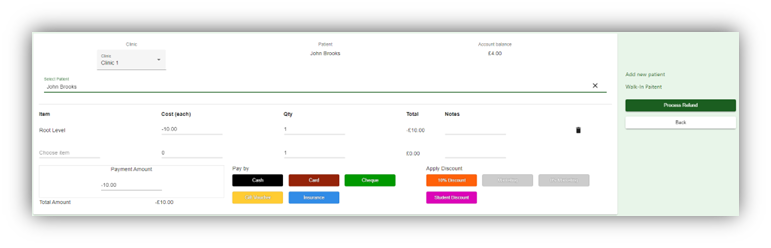
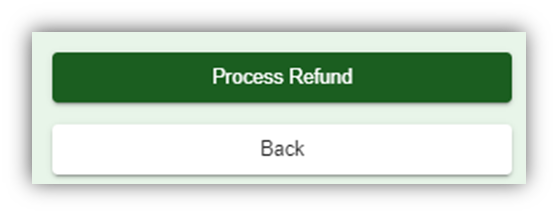
Edit Treatment Price List #
To edit the treatment price list go to Settings – Edit Treatment Pricelist
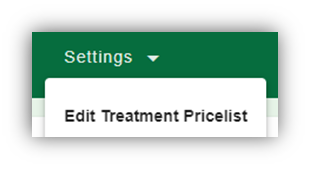
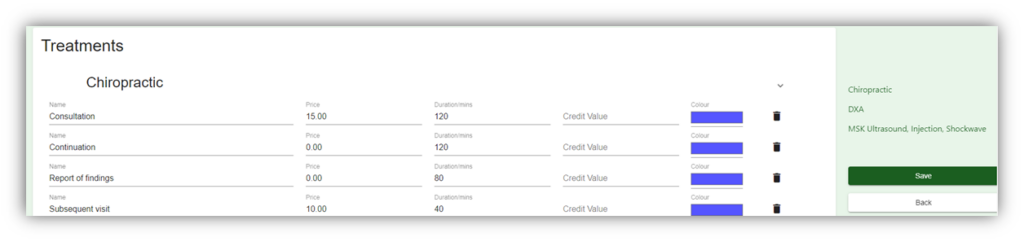
To edit a treatment select the field you wish to edit and change the relevant fields. Click Save to save changes.
To edit add a new treatment scroll to the bottom of the list to find the blank row. Add the new treatment details to this row. Click Save to save changes.

To delete a treatment, click on the bin next to the treatment line you want to clear. You cannot undo this change.
